I'm a timeline mama wannabe. I've always dreamed of having a beautiful timeline stretched around the living room, filled with historical events for us to look at and talk about as we go about our daily life. I've bought timeline books and printed timeline charts . . . because that's the epitome of the perfect home school family in my estimation and I've so wanted to create that atmosphere of learning right here. And I've failed at creating the image I've so long dreamed of -- I've failed, that is, until now.
Knowledge Quest has a super-easy to use iPad App that has been my saving grace. It's so very easy that once I downloaded it from the iTunes Store, I turned the iPad over to the Princess and the Boy Scout and had them build a timeline for our current studies. TimelineBuilder is perfect as a complementary resource for the curriculum that is the backbone of Long Leaf Academy and is a great review tool for the kids as they put together the timeline of what we've studied thus far.
It's important to note that I could very easily have sat down and figured out this App, but . . . I took the
 The Princess decided that the name of the timeline should be "Back In Time" {clever, huh?} and they proceeded to build away. By clicking on the yellow New Timeline tab (pictured above), they named their new timeline and were ready to begin. After setting the parameters of time (from 1000 A.D. to 1850 A.D. for this one) and pulling out their history notebooks to refresh their brains, they got to work and didn't stop for OVER an hour. With simple clicks, students (or mamas) can easily add a new event, details about that event, and a picture to make their timeline unique and personalized. Inside each timeline, events are added through the simple process of choosing a date, giving the event a title, adding notes (as little or as much information as you deem necessary), and choosing a picture to best represent the event. Pictures can come from files you have already saved on your computer or from pictures on the internet. The app itself will allow you to Google pictures to go along with your event. If your children can click and peck, they can use this app.
The Princess decided that the name of the timeline should be "Back In Time" {clever, huh?} and they proceeded to build away. By clicking on the yellow New Timeline tab (pictured above), they named their new timeline and were ready to begin. After setting the parameters of time (from 1000 A.D. to 1850 A.D. for this one) and pulling out their history notebooks to refresh their brains, they got to work and didn't stop for OVER an hour. With simple clicks, students (or mamas) can easily add a new event, details about that event, and a picture to make their timeline unique and personalized. Inside each timeline, events are added through the simple process of choosing a date, giving the event a title, adding notes (as little or as much information as you deem necessary), and choosing a picture to best represent the event. Pictures can come from files you have already saved on your computer or from pictures on the internet. The app itself will allow you to Google pictures to go along with your event. If your children can click and peck, they can use this app. After their initial excitement in building the timeline, we've continued to use the TimelineBuilder app on a daily basis. As we work through our history lessons each day, the Princess and the Boy Scout take turns adding the main events studied to our Back In Time timeline. It is always ready for our return as it automatically saves your work upon exit. Students simply click on the green Open Timeline tab to add new events or study what they've already done. For example, today we discussed the first Opium War, Samuel Morse and his telegraph AND we added two states to our State Notebooks. The Boy Scout took the first turn and added China's Opium War (with picture) to our timeline. Then, the Princess took her turn and added March 3, 1843 -- the day that Congress funded Samuel Morse's telegraph -- to the timeline. After that, they worked together to add both Arkansas and Michigan according to the dates they received their Statehood. The kids decided that the best thing to use to represent each state as it joined America was a picture of its state flag. {I thought that was a very good idea, don't you?}
You are not limited to building just one timeline AND there's even an option to share your timeline with others. My Boy Scout is currently building a timeline to depict the history of scouting AND the Princess has begun a timeline of our family history. She's adding pictures of relatives and including special memories of each in the notes section. We're actually all having so much fun with the Timelinebuilder app. It's one of our most-used iPad apps and I enjoy seeing the creative ways they come up with using it. Well worth the $6.99 price, I know we'll be utilizing this app for quite some time. (Special Note: You can grab it for just $4.99 in the iTunes store right now. Even better bargain. Download yours today.)
There is one thing I should forewarn you about since it caught me completely off-guard. I usually have my electronic devices on silent -- from iPhone, to iPad, to computer. Last week, though, when I opened up the Timelinebuilder app, I was startled by the music that started up. I literally jumped off my chair. Not bad, just LOUD. Unbeknownst to me, the Princess had been adding a few items from her reading lesson to the timeline and she had the sound all the way up. Where I didn't even realize it played music, she had figured it out and had it going full force. Now, mind you, that's not a complaint -- I LOVE knowing that she enjoys using the app so much that she does so in her own free time. Just be aware -- there's music in there. :)
I was given the opportunity to use and review the TimelineBuilder App for iPad by Knowledge Quest as a member of the Schoolhouse Review Crew. Knowledge Quest offers a plethora of products on their website and I am positive you'll find something you absolutely love. My crewmates have been reading books about Sacagawea and using the TimelineBuilder App, too. You can check out the Crew Review and see what other members of the Schoolhouse Review Crew thought as well (or just click on the banner below).

Pin It Now!
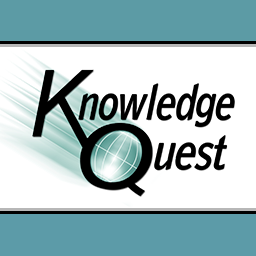
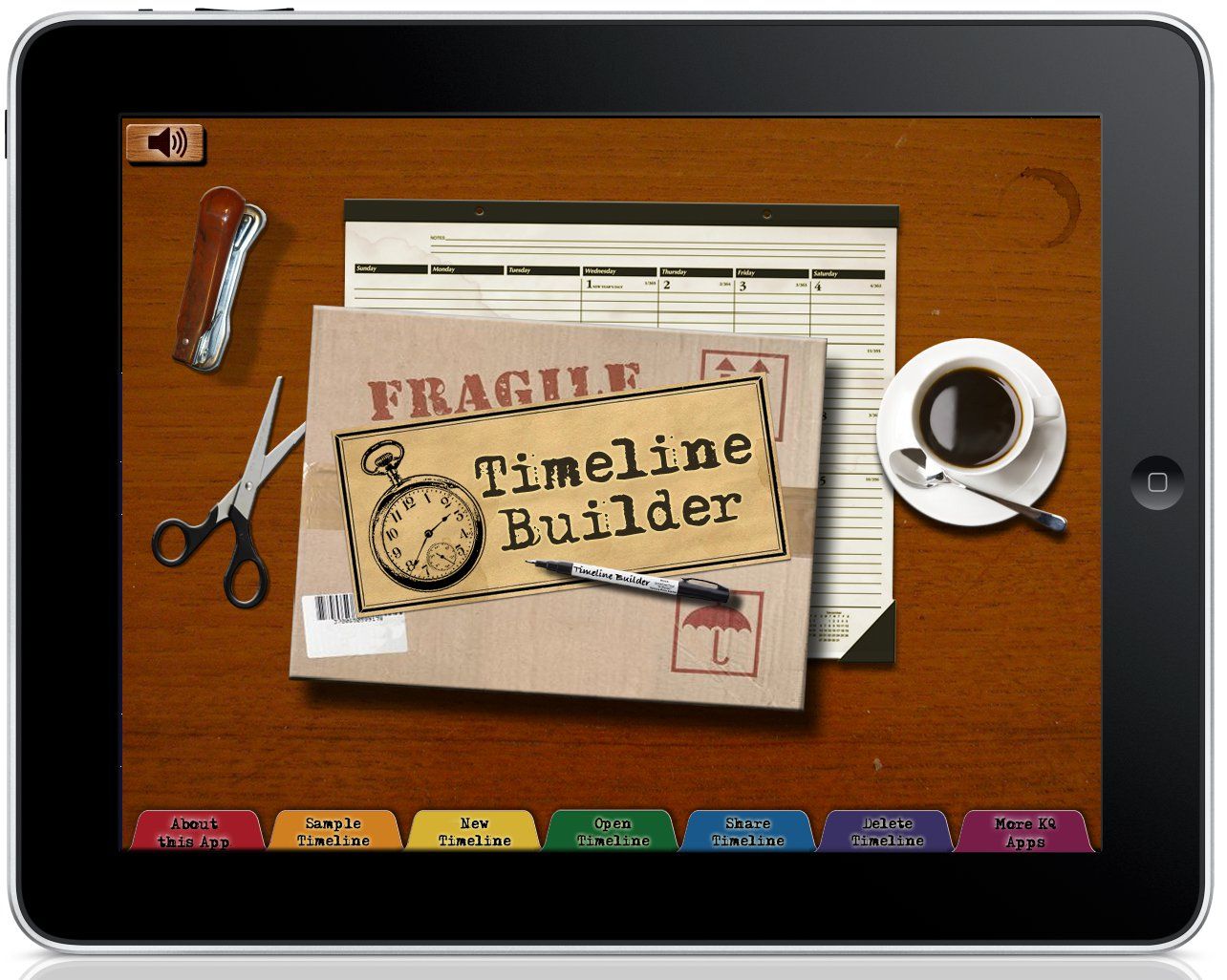

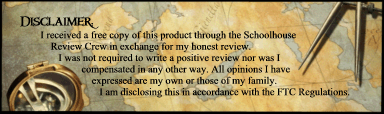
No comments:
Post a Comment
Thanks for stopping by and sharing your heart with me!